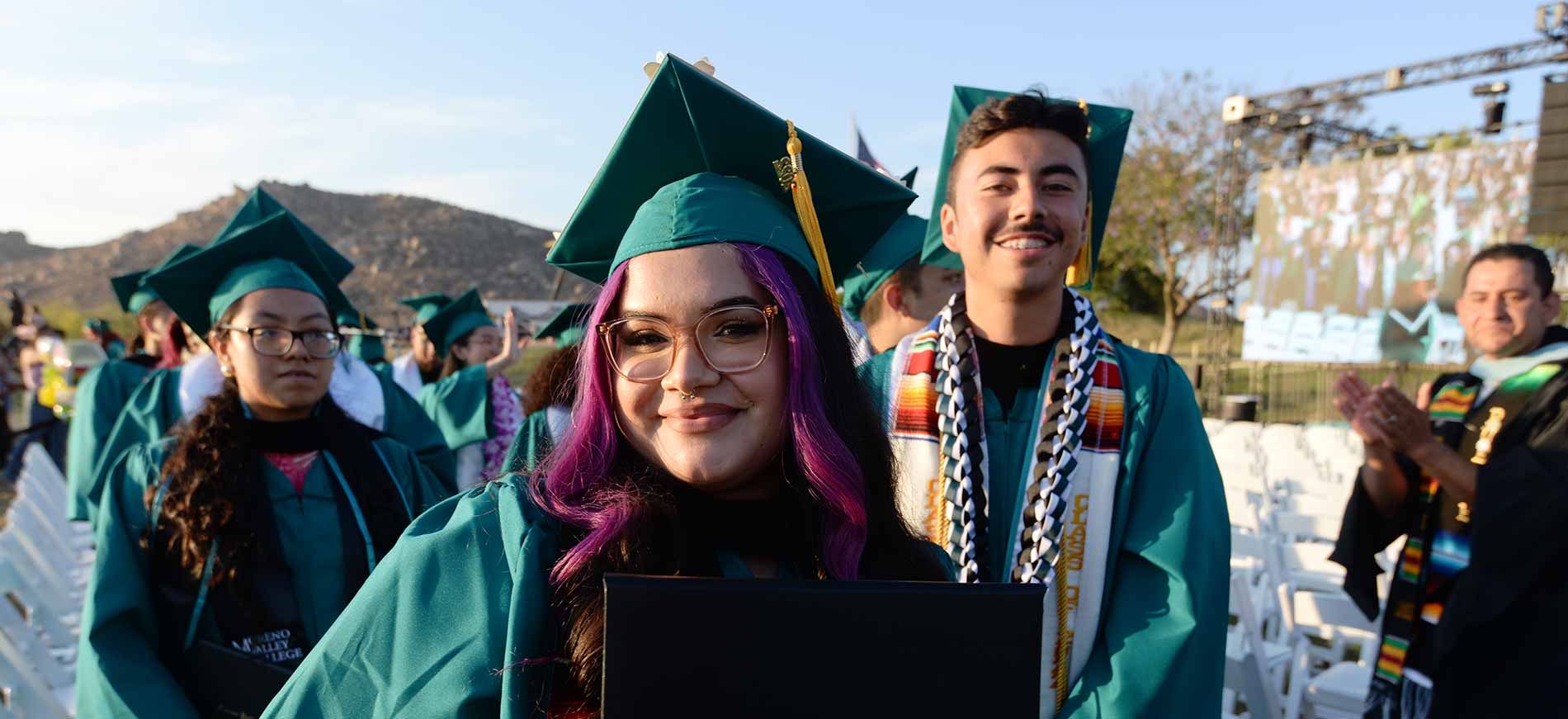How to Enroll in Classes
How to Register for Classes
After completing your application requirements, students can register for classes on or after their appointed date and time. Continuing students can register without reapplying. Registration appointment dates are available in MyPortal.
Class Finder Class Schedules How to use EduNav Registration Information
Course name and number changes
EduNav and MyPortal
EduNav is the platform through which you visualize your path to graduation. It suggests terms, shows available classes, and allows you to enroll and waitlist according to your needs and schedule. Access EduNav by first logging into MyPortal, which provides you with access to all other student systems and allows you to manage your student information.
MyPortal is the online hub for student records, student email, tuition payment, course enrollment, parking permit purchasing, college transcripts and more. Log into MyPortal with your student email account to manage your information and access other linked systems such as EduNav, Canvas, email, and more.
MyPortals Tutorials and Resources
EduNav, available through MyPortal, allows you to plan and register for all your courses in a guided, intuitive system personalized to your needs and preferences. Plus, you can use EduNav to visualize your pathway to graduation, term by term - and understand how any changes to your plan affect your completion timeline.
- Block times you'd prefer not to take classes and have the system automatically find classes that meet your needs
- Plan, schedule and register for all your courses in one intuitive interface
- View your entire academic history including any courses transferred from other institutions
EduNav Tutorials and Resources
- EduNav Student Manual
- How to Use EduNav: SmartPlan Overview
- How to Make Changes on Your EduNav Smart Plan
- Using Add Codes in EduNav: PDF Instructions | Watch a Video
- How to Register in EduNav from a Counselor-Approved Plan: PDF Instructions | Watch a Video
- Updates to Registering for Classes in EduNav
Learn how to use EduNav
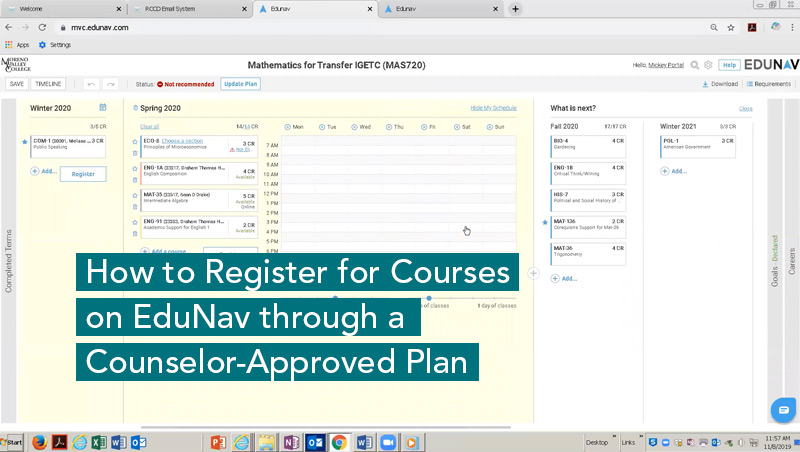
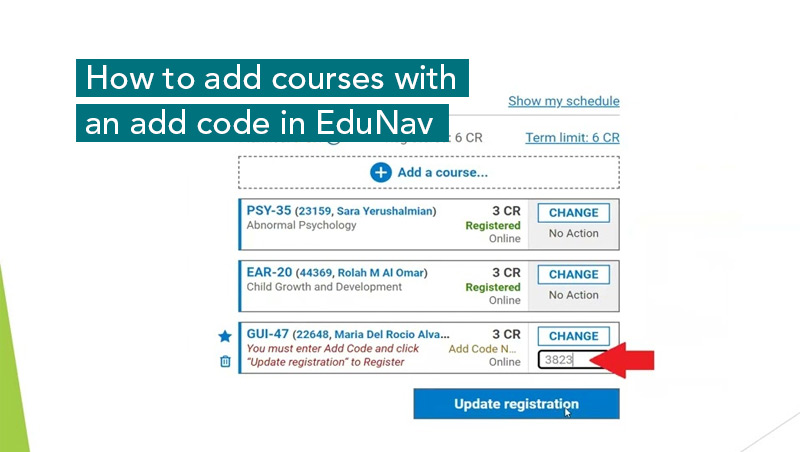
When can I register for classes?
Registration appointments for Continuing, Returning, New, and Transfer students will be based on the recommendations of the California Student Success Initiative. To find out if you are a continuing, or returning student read the following:
- You are a Continuing Student if you were enrolled in a course after the first two weeks or 20% of the course in the previous term.
- You are a Returning Student if you missed one or more primary terms (fall/spring) and must reapply.
- You are a New Student if you have never attended college previously. You will be required to complete assessment, orientation and counseling (AOC) prior to registration.
- You are a Transfer Student if you have attended college elsewhere but have never enrolled in RCCD classes.
Priority registration allows select student groups to receive early registration appointments, with a maximum amount of units, during the priority registration period. This priority period is limited and once closed, students must enroll during their assigned registration appointment. Students that reach their priority unit maximum must wait for their normal registration appointments. Priority registration limits are 13 units for Fall/Spring and 7 units for Winter/Summer.
Priority registration is never a given and students must maintain eligibility for this benefit.
- Priority Group I: ARC, EOPS, CalWORKs, Veterans, Foster & Homeless Youth (Guardian Scholars or NextUp programs), student parents (indicate status on application or request priority online). (ARC students receive continuous priority registration access until start of term)
- Priority Group II: ASMVC (officers only), Student Trustee, ACES
- Priority Group III (MVC courses only): Puente Program, Honors Program, Umoja Program, College Promise, Middle College and NuView continuing students
- General registration appointments begin after the Group III registration period ends.
Students who are not on dismissal are allowed to register in the following order:
- Continuing students who have completed* between 24-100 units**
- Continuing Middle/Early College High School students who have completed* between 24-100 units**
- Returning students with 24-100 completed* units** who have reapplied before set deadline
- Returning Middle/Early College High School students who have completed* between 24-100 units**
- New students who have completed AOC before the set deadline
- Continuing students with less than 24 completed* units
- Continuing Middle/Early College High School students with less than 24 completed* units
- Returning students with less than 24 completed* units who have applied before set deadline
- New students and transfer students who have applied after set deadline
- New Middle/Early College High School students
- Returning students who have applied after the set deadline
- Continuing students who have completed* more than 100 units
- All students on dismissal who have completed all dismissal requirements
* Units completed is defined as classes completed within RCCD with grades of A, B, C, D, P or CR
** Excludes basic skills classes
If the class you need is full, put yourself on the waitlist. Waitlisting occurs during the course registration process. To waitlist, a class must be open and accepting waitlist registration. Waitlists close at midnight of the evening prior to the first class meeting. Students receive open seats according to the order in which they joined the waitlist. You are not charged for a class that you are on a waitlist for.
You will automatically be enrolled if a seat opens and you are next on the waitlist. Your student account will then be charged tuition and fees. As with any class, you must attend the first day of class or log into Canvas within the deadline to avoid being dropped.
You will need approval and an add/authorization code from your instructor to enroll. Authorization codes let you enroll manually in EduNav (you must complete this second step). For in-person classes, waitlisted students may attend class on the first day to see if space is available, as students physically present may receive authorization code priority from the instructor. For online courses, you may inquire with the instructor via email.
MyPortal allows you to check your schedule, confirm your enrollment status for any waitlisted classes, and pay any tuition fees if moved to a fully enrolled status:
- Log in to MyPortal
- Under the "Academics Menu", click on "Register to Classes" to access EduNav and waitlist within your SmartPlan
- Else, click on "Course Catalog" to search for courses right in MyPortal and add classes to your waitlist
If you have waitlisted a course requiring a prerequisite you are currently taking, you must pass the prerequisite course to move off the waitlist. If you do not pass, other waitlisted students who meet the course enrollment requirements will move ahead of you should seats open.
Common registration tasks and information
Walk-in registration is available for students with special needs who cannot register through MyPortal. Some of these students include students on academic dismissal, high school concurrently enrolled students, students with disabilities, or other individuals unable to register online through the traditional process. These students may register on or after their assigned registration appointment date at the following locations:
- Moreno Valley College: Admissions and Records in the Welcome Center Building
- Norco College: Admissions and Records in the Student Services Building
- Riverside City College: Admissions and Records in the Dr. Charles A. Kane Student Services and Adminsitration Building
Waitlisting allows students to indicate their interest in taking a course that has reached its enrollment capacity. Because course enrollments change daily, waitlisting will ensure you receive enrollment priority if a spot opens in an otherwise full class. Waitlisting also helps indicate demand for a specific class, and may result in a new section being added to the class schedule if enough students request it.
- The maximum number of units you may waitlist is 18 units for fall/spring and 9 units for summer/winter.
- You must drop yourself from the class by the drop and refund deadlines if you do not intend to remain in the class.
- You are not charged tuition or fees for waitlisted classes.
Review our troubleshooting and registration problems and issues to get answers to questions such as fee paying, pre- and co-requisites, account holds, late enrollment and more. You may also contact Student Services offices like Admissions & Records through ConexEd for immediate, online help with frequent registration issues.
If you are having difficulty registering through EduNav, our support team is ready to assist you. If you are having difficulty registering through EduNav, you may choose to opt out of EduNav. Opting out means that, when you click on the Register and Drop Classes link in MyPortal, you’ll go to the MyPortal registration page, not EduNav.
To opt out, you’ll need to work with EduNav Support during their working hours. If you reach them after hours, you can still request to be opted out, and they will reach out to you—usually through EduNav chat—the next time they are open.
Follow these steps to opt-out of EduNav:
- Launch EduNav from either MyPortal by clicking on the Register and Drop Classes link. You will be redirected to EduNav, and you will see the main EduNav screen.
- Click the blue Chat balloon in the lower right corner to open the Chat window. In the Chat window, you’ll see a number of options. Click Registering, Dropping, or Swapping Classes.
- Ask to be opted out of EduNav by typing in the text box. You’ll be connected to a live EduNav support representative, who will work with you to resolve your issue. If EduNav cannot solve the problem, they’ll opt you out. This process usually takes 2-5 minutes.
- Your EduNav support representative will tell you when the opt out is complete. At
that point, you should:
- Quit out of EduNav
- Go back to MyPortal, and
- Click on the Register and Drop Classes link: you’ll now go to WebAdvisor, where you can complete your registration.
Once you are opted out of EduNav, you’ll stay opted out for the rest of the registration period.
What does opting out of EduNav mean?
Opting out means students will not be redirected to EduNav automatically from MyPortal for registration purposes.
If I opt out of EduNav, is it permanent?
No, opting out only applies to the current registration period. There is no permanent option.
If I opt out does that mean I can't use EduNav at all?
No, students can still access EduNav. They will still have access to both the schedule and planning mode. The planning mode allows students to view their official Student Educational Plan if a counselor created one.
What are reasons to opt out?
Reasons to opt out of EduNav include but are not limited to: time is of the essence and a registration issue cannot be resolved immediately or to accommodate students with certain disabilities. Students who may be experiencing some confusion using this new system are encouraged to visit or call the Registration Help Center. Experiencing some confusion is not a reason to opt out. As we move forward with EduNav, all students will eventually be registering through EduNav.
How do I opt out?
Before students opt out we highly recommend that they visit or call the Registration Help Center for additional assistance. Students might be able to resolve registration issues without having to opt out. Students who need assistance outside of normal MVC business hours can contact EduNav via the Chat feature.
Using Class Schedules
Registration Help
Get help in-person or online! Student Services can help with class registration, answering admissions or financial aid questions, clearing holds, and more. Plus, your school's engagement center offers counseling and academic advising.
-
 Admissions & Records
Admissions & RecordsReceive help registering for classes or managing your student record -
 Student Financial Services
Student Financial ServicesGet answers to financial aid questions -
 Counseling and Advising
Counseling and AdvisingVisit your engagement center for advising and college and career counseling